Problema de compatibilidad con las actualizaciones® Bluetooth y Microsoft Windows 7*
¿Cuál es el problema?
Hemos identificado un problema de compatibilidad con Intel® Bluetooth después de instalar una de las siguientes actualizaciones de Microsoft Windows* en un sistema Windows 7*:
Las actualizaciones de Windows son de actualización automática. La lista podría actualizarse en el futuro.
Podría tener problemas con lo siguiente:
- Transmisión de audio o transferencia de archivos mediante tecnología Bluetooth® Bluetooth
- Es posible que los nuevos dispositivos Bluetooth aparezcan emparejados, pero no sean funcionales
- Aparece un mensaje de error durante la desinstalación o actualización del software Intel Bluetooth:
Hay un problema con este paquete de Windows Installer. Un programa que se ejecuta como parte de la instalación no terminó como se esperaba. Comuníquese con el personal de asistencia o el proveedor del paquete.
¿Cómo puedo resolver el problema?
Puede resolver el problema de compatibilidad con el nuevo software de Bluetooth, publicado en el Centro de descargas.
Software Intel® Bluetooth para Windows 7* (19.0.1603) y versiones posteriores para la familia Intel® Wireless 8260/7265/3165/7260/3160.
Cómo instalar la nueva versión
Haga clic en o en el tema para obtener más información:
Desinstale todo el kb de Microsoft mencionado anteriormente. Omita este paso si el KB no está instalado.
Seleccione el botón Inicio
 y, a continuación, seleccione Panel de control.
y, a continuación, seleccione Panel de control.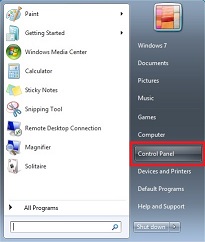
Seleccione Programas > Programas y características.
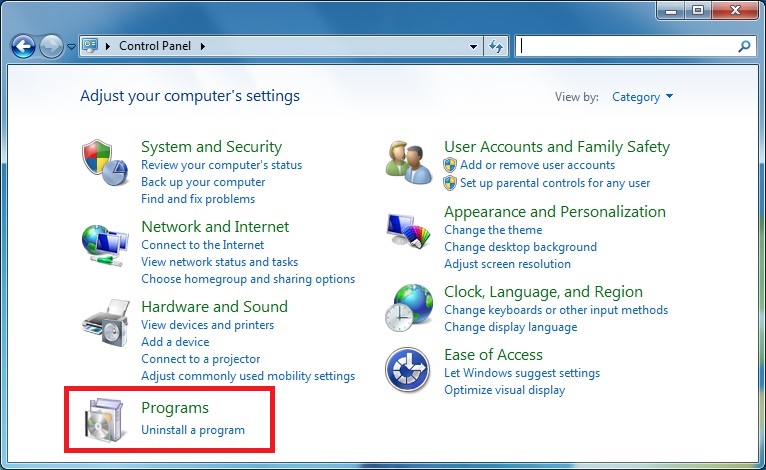
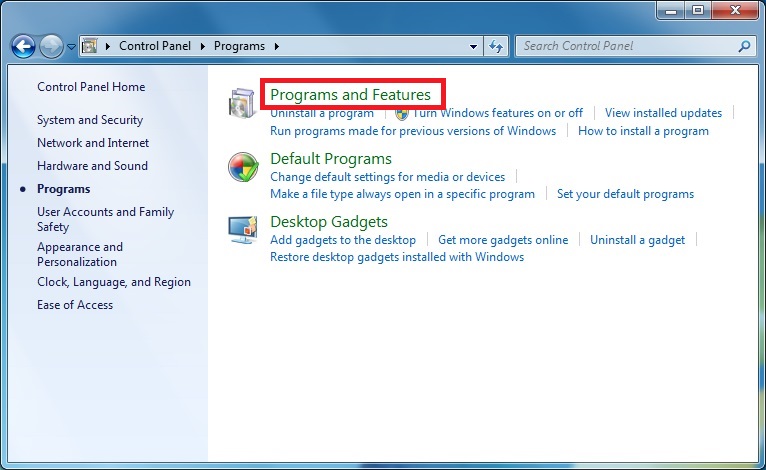
Seleccione Ver actualizaciones instaladas.
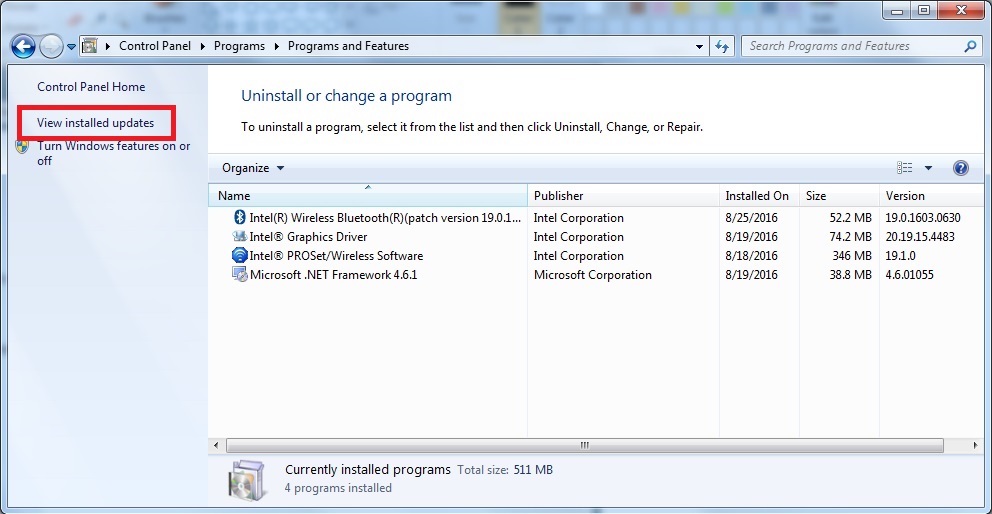
Escriba el número de KB mencionado anteriormente en el cuadro de búsqueda en la esquina superior derecha. Seleccione la actualización que desea quitar y, a continuación, seleccione Desinstalar. Es posible que tenga que reiniciar.
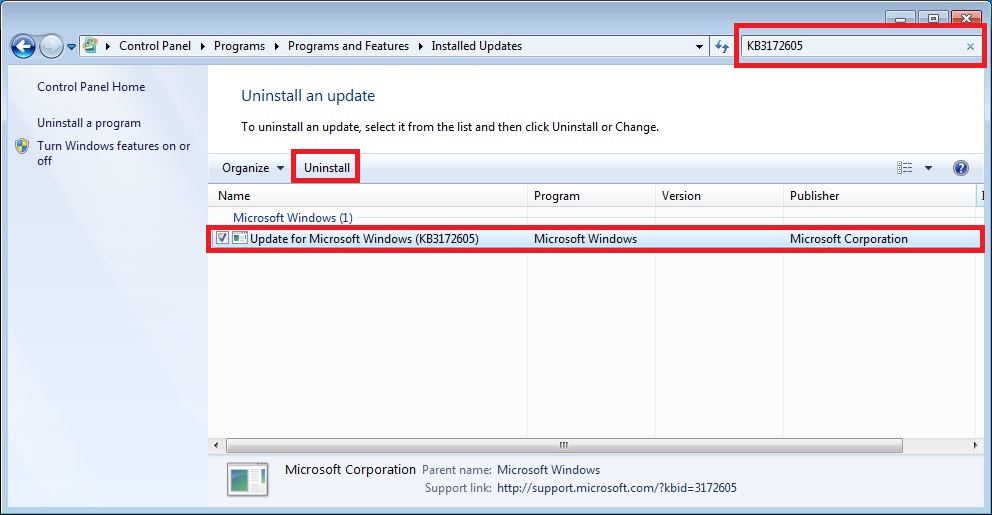
Desinstale la versión actual del software de Intel Bluetooth.
Seleccione el botón Inicio
 y, a continuación, seleccione Panel de control.
y, a continuación, seleccione Panel de control.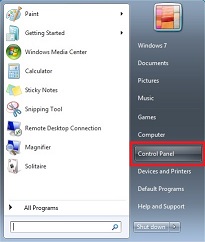
Seleccione Programas > Programas y características.
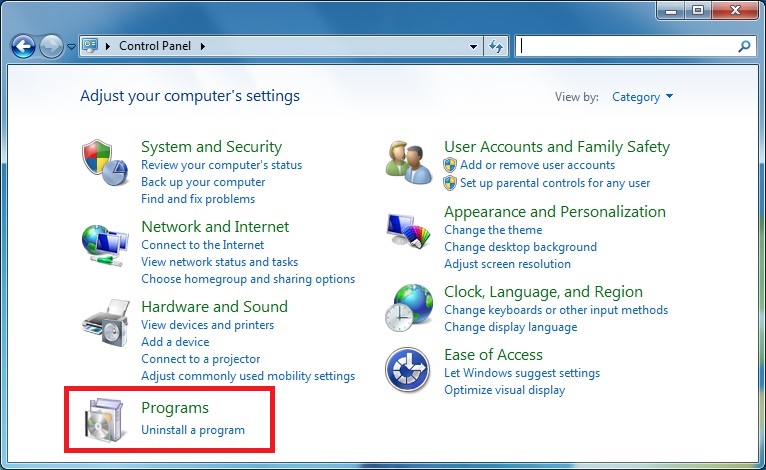
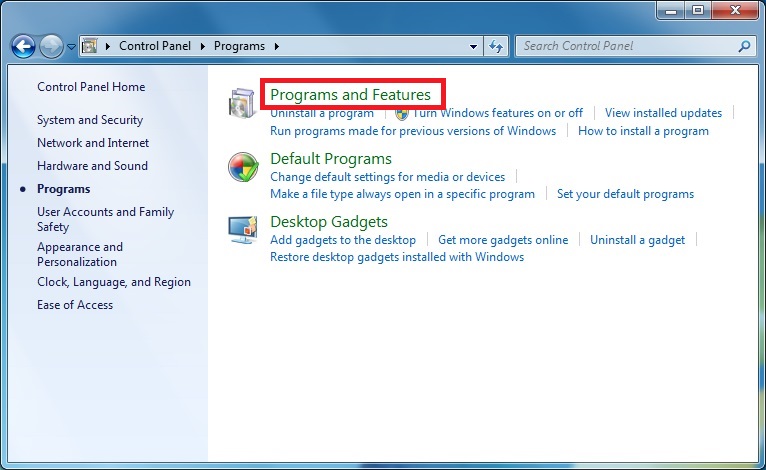
Haga clic derecho en Intel® Wireless Bluetooth® y seleccione Cambiar.
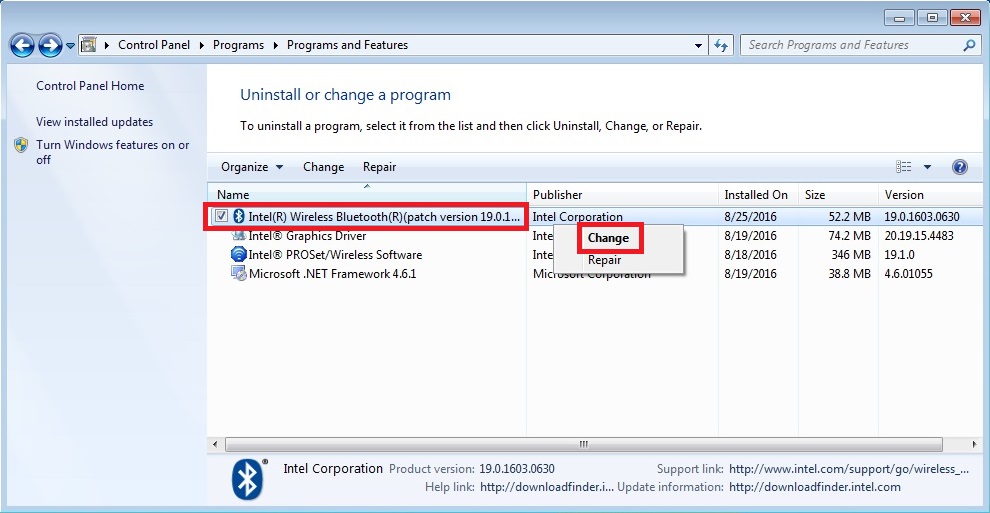
Se inicia el instalador del software de Bluetooth Intel®. Seleccione Siguiente > Quitar > Siguiente y siga las instrucciones. Es posible que tenga que reiniciar.
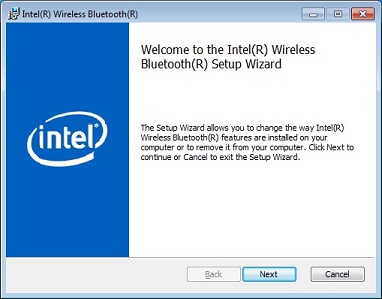
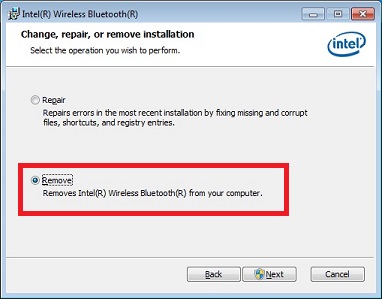
- Descargue el nuevo software de Intel® Bluetooth.
- Instale el nuevo software de Intel® Bluetooth.
- Vuelva a instalar Microsoft KB según sea necesario.
| Nota | Si ha desinstalado o no tiene la versión anterior del software Intel® Bluetooth, puede descargar e instalar el software Intel® Bluetooth sin desinstalar Microsoft KB. |
Si necesita asistencia, póngase en contacto con asistencia al cliente de Intel.